Install Armbian 25.5 Trunk Noble GNOME in NVMe Orange Pi 5 Pro
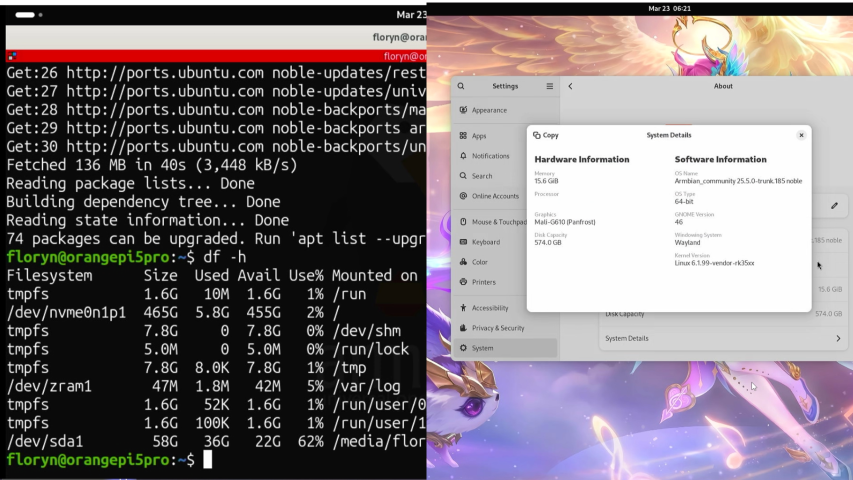
The Orange Pi 5 Pro is one of the latest single-board computers (SBC) offering high performance at an affordable price. Powered by an octa-core Rockchip RK3588S processor and supporting up to 32GB of LPDDR4/4x RAM, this board is ideal for a wide range of applications, from lightweight servers and mini-PCs to AI and multimedia projects. One of the best ways to maximize the capabilities of this hardware is by using a lightweight and efficient Linux operating system — one of which is Armbian.
Armbian is a Debian and Ubuntu-based Linux distribution specifically optimized for ARM devices such as Orange Pi, Banana Pi, and other SBC boards. Armbian provides an optimized kernel, a stable bootloader, and an active community that continues to develop support for various hardware. Armbian 25.5 Trunk, based on Ubuntu 24.04 (Noble Numbat), comes with various updates and stability improvements, and is available in multiple desktop editions, including GNOME, a modern and user-friendly desktop environment.
In this article, I will share the steps to install Armbian 25.5 Trunk Noble GNOME directly onto an NVMe SSD on the Orange Pi 5 Pro. Why NVMe? Because compared to eMMC or microSD, NVMe offers significantly higher read/write speeds, making the operating system more responsive and suitable for long-term use.
If you're looking for a comprehensive guide to turning the Orange Pi 5 Pro into a mini workstation or personal server with Armbian GNOME, this article is for you. Let's get started!
Tools and Materials
The following are some of the tools and materials that will be used to complete this tutorial
- Laptop/PC
- Orange Pi 5 Pro
- MicroSD (used to temporarily install Armbian and install the Bootloader)
- NVMe SSD (Armbian will run on NVMe)
- Card Reader (to connect the MicroSD to the computer)
- NVMe/PC enclosure with more than 1 NVMe slot (to be used for flashing Armbian to NVMe)
- MicroHDMI to HDMI
- Mouse and Keyboard
- BalenaEtcher
- Minitool Partition Wizard (or similar application)
- Armbian Operating System
Preparation
This section explains how to download balenaetcher and the Armbian operating system. If you have already prepared these, you can skip this section.
1. First, download the Armbian operating system from their official website using the keyword “Armbian Orange Pi 5 Pro.”
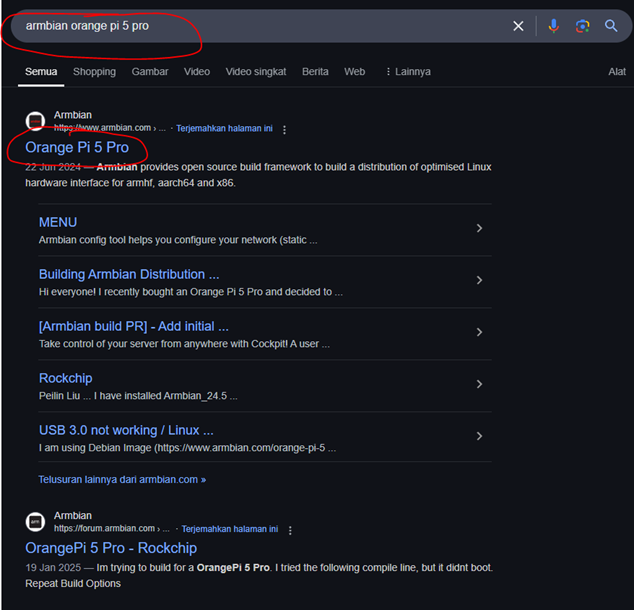
2. Once the website is open, scroll down slightly to find the operating system you are looking for.
3. Please download “Ubuntu 24.04 (Noble).”
4. Next, download the BalenaEtcher application, which will be used to flash the operating system. Use the keyword “Balena Etcher Download” and select their official website, balenaetcher.io.
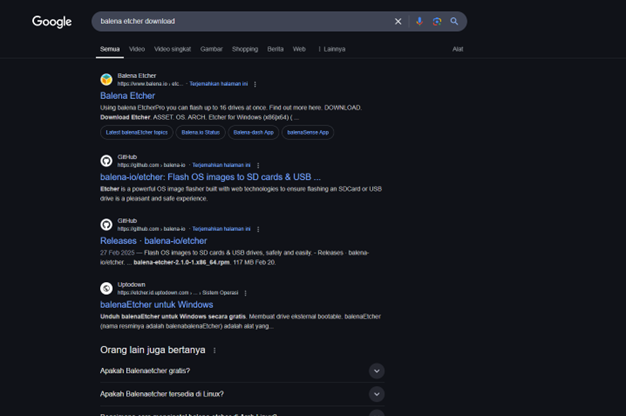
5. On this page, click “Download Etcher.”
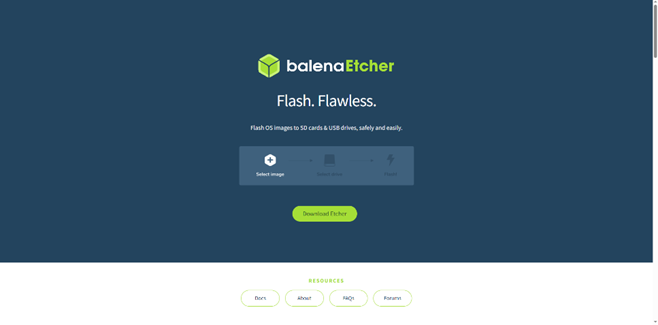
6. You will then be directed to the download page. Select the operating system you are currently using.
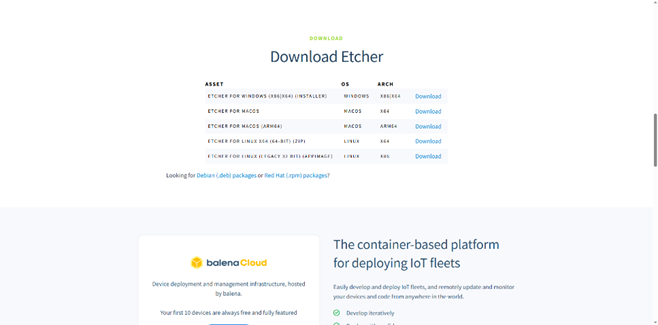
Steps to Install Armbian 25.5 Trunk Noble GNOME on NVMe Orange Pi 5 Pro
1. Insert the MicroSD card into the card reader and connect it to your PC/laptop
2. Open the BalenaEtcher application
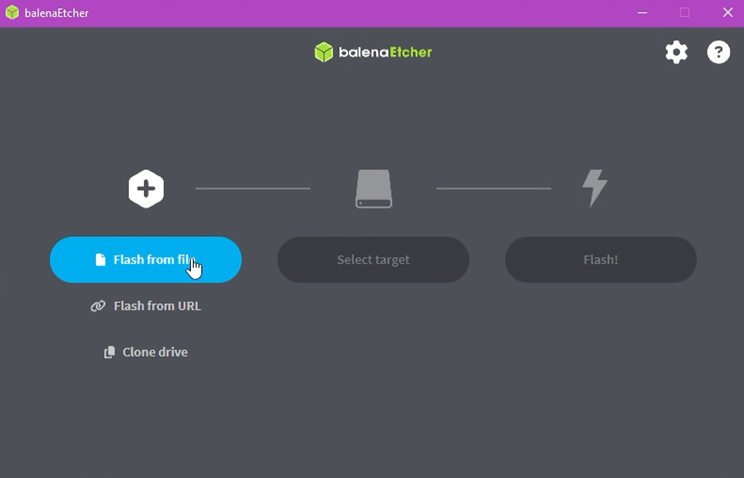
3. Click “Flash from file,” select the OS file from Armbian, and press “Open”
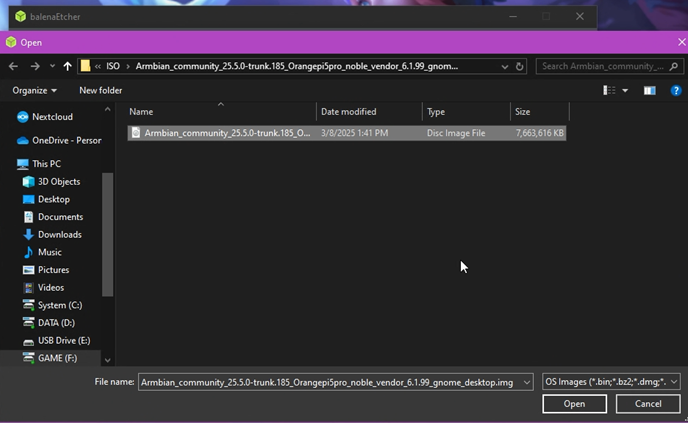
4. Next, go to the “Select target” section
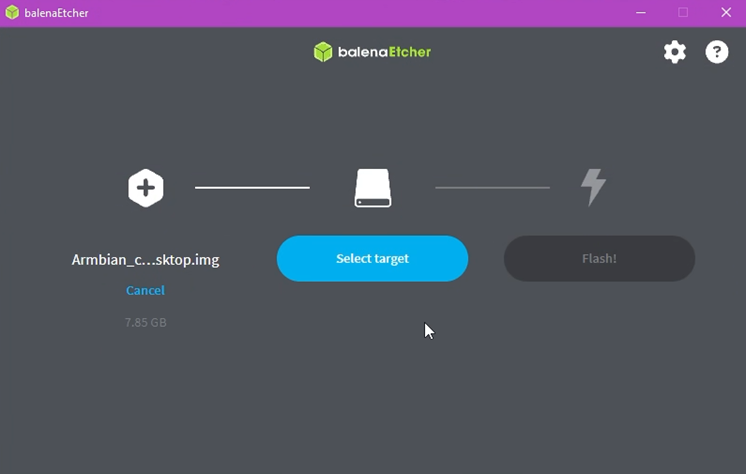
5. Then select the MicroSD card that was previously inserted into the PC. Once you are sure, click “Select 1”
At this stage, you must be careful because if you select the wrong option, the data inside will definitely be deleted. Also, make sure that the data on the MicroSD card used this time has been backed up
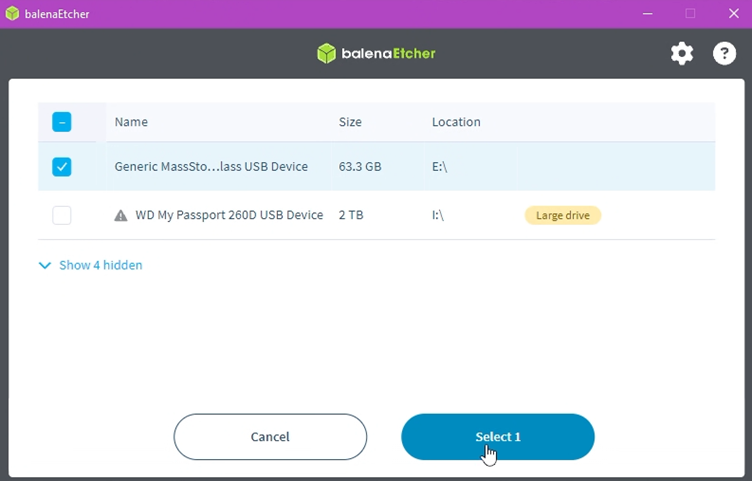
6. If you are sure everything is correct, click “Flash!” and wait a few moments
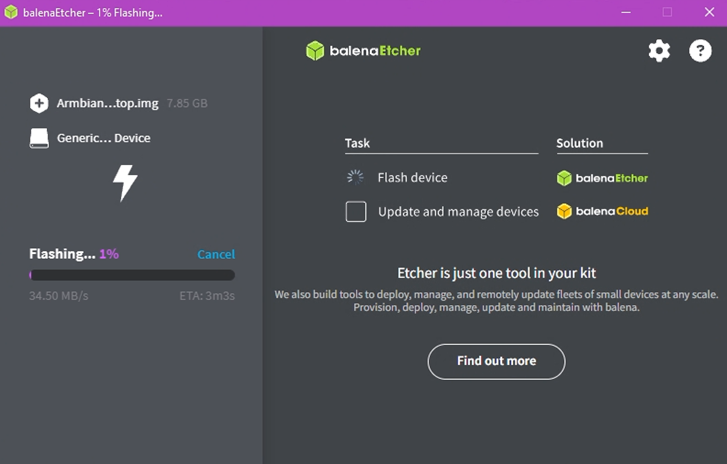
7. Once finished, remove the MicroSD card from the PC/laptop
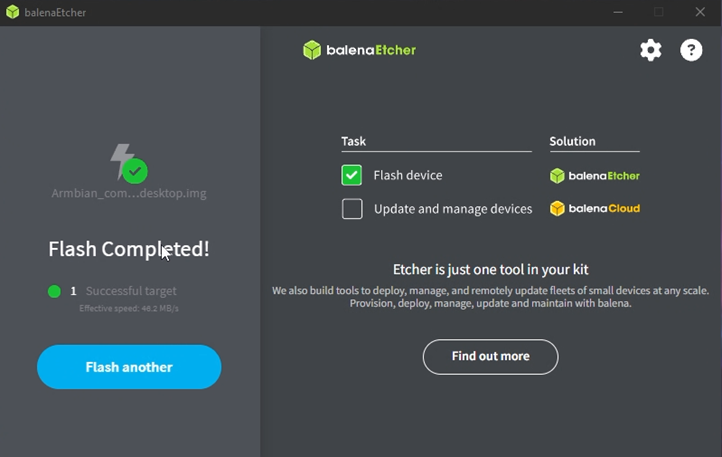
8. Next, we will flash the NVMe. The process is similar to before, with the only difference being the target. Here, the target is directed to the NVMe. Once selected, click “Select 1.”
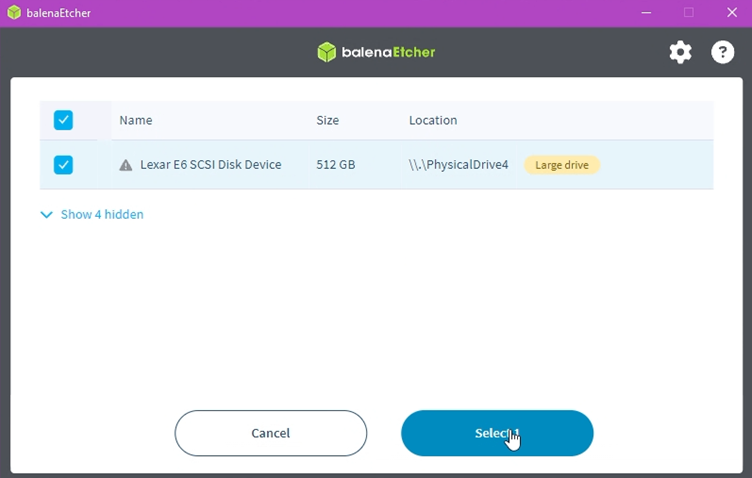
9. If you are absolutely certain, click “Flash!”
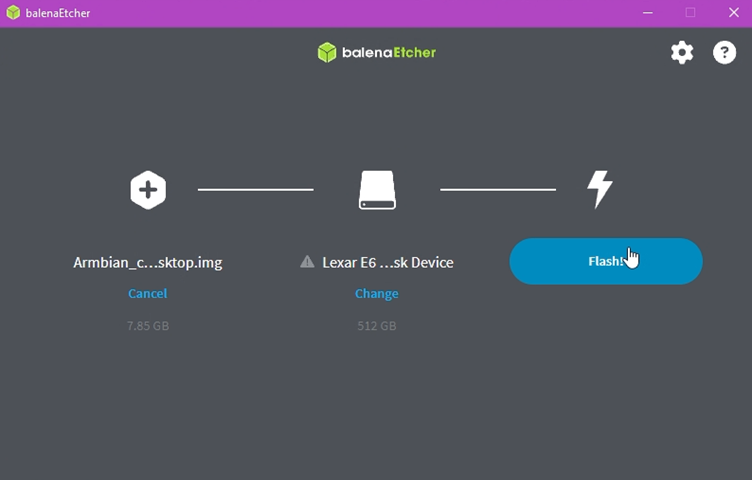
10. If this warning appears, simply click “Yes.” This warning appears because the disk being used is too large, and the application considers it a system disk. Proceed by clicking “Yes.”
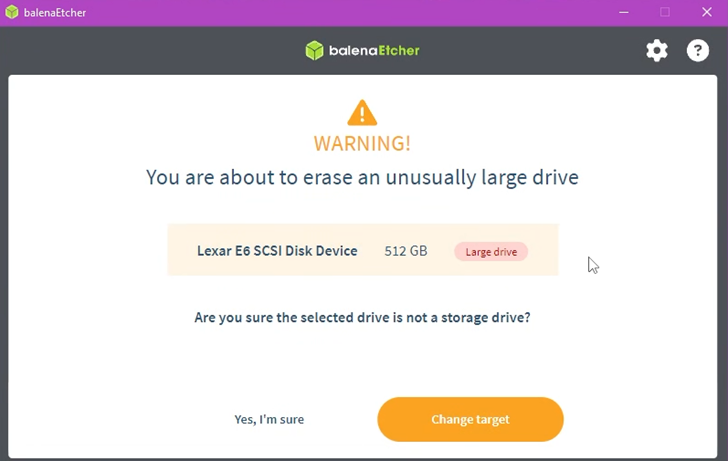
11. Wait for the process to complete
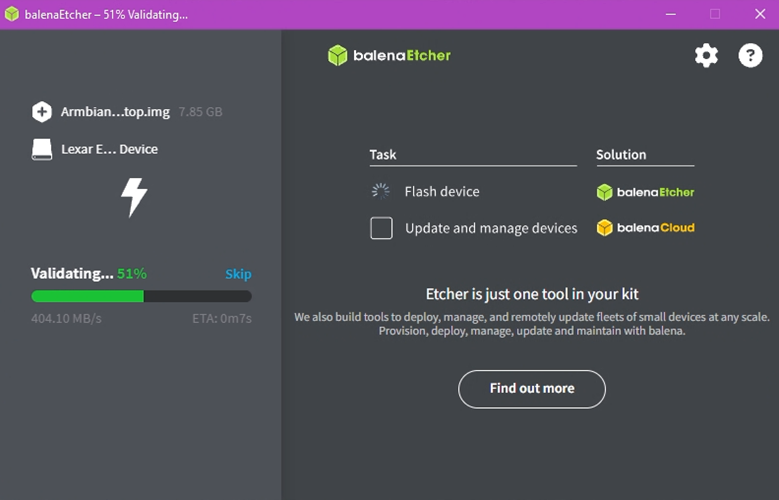
12. Once finished, insert the NVMe and MicroSD into the Orange Pi 5 Pro
13. Connect all peripherals, including the mouse, keyboard, and MicroHDMI to the display
14. Once everything is connected, power on the Orange Pi 5 Pro
15. The Orange Pi 5 Pro will boot via the MicroSD card
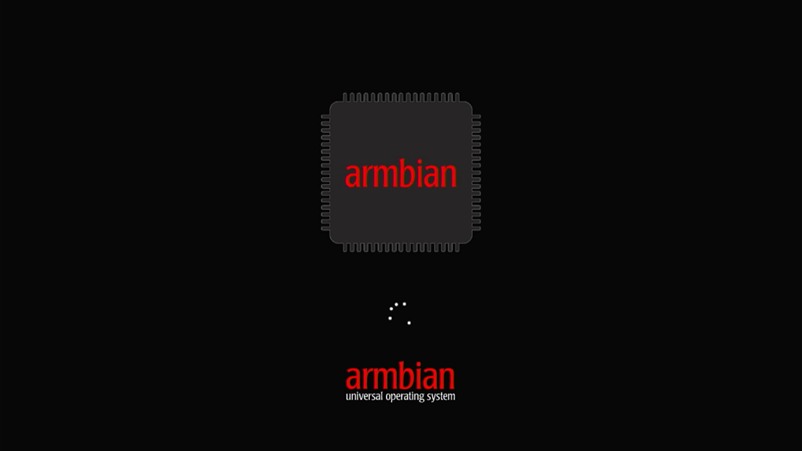
16. At this stage, you will be prompted to enter some data such as the default command, user account, location, and others
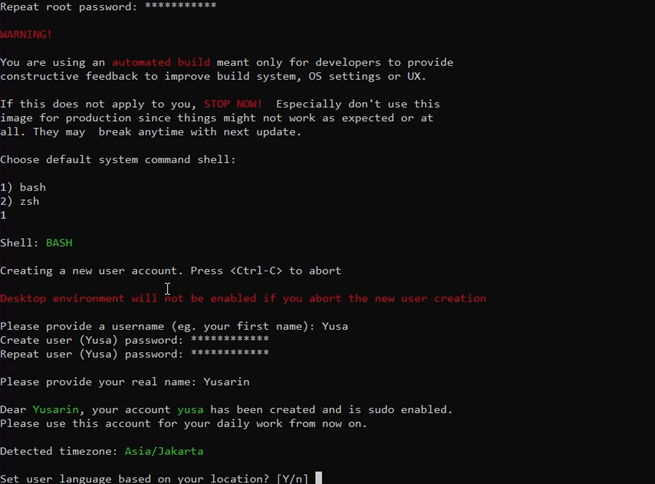
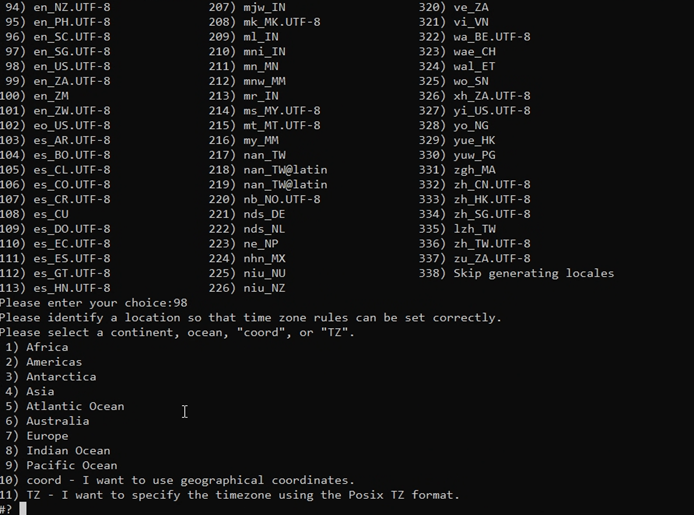
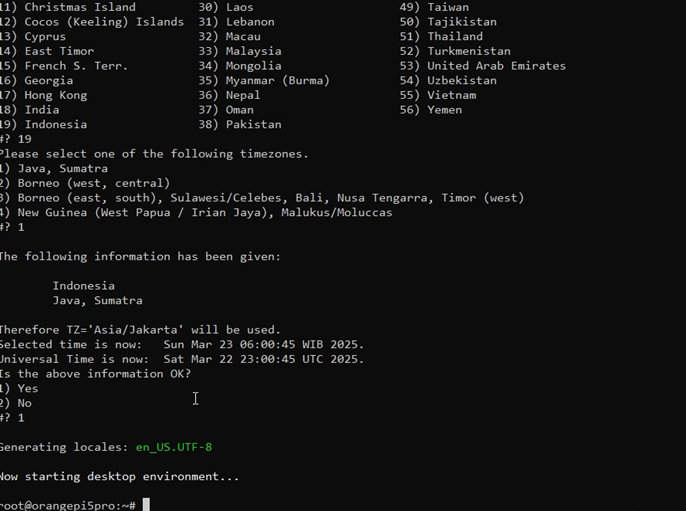
17. Once completed, you will be redirected to the Armbian main page
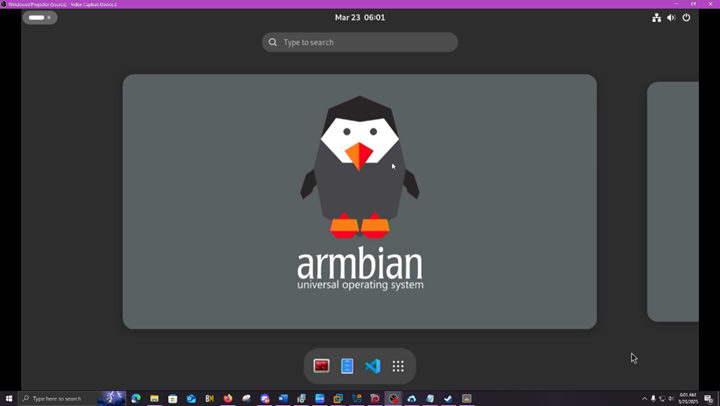
18. Run the command “sudo apt update” to test if Armbian is running properly
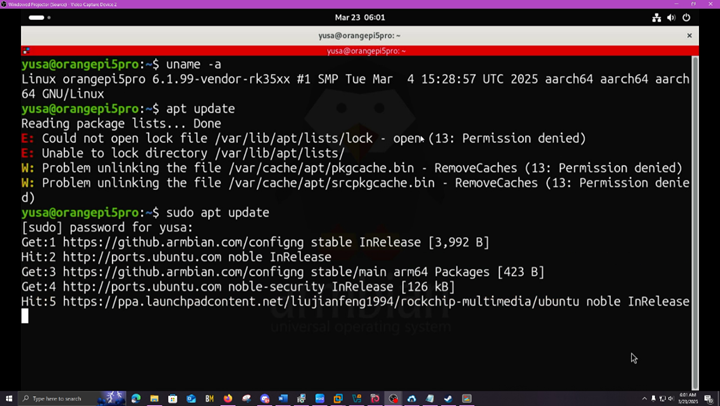
19. At this point, Armbian is still running on the MicroSD card
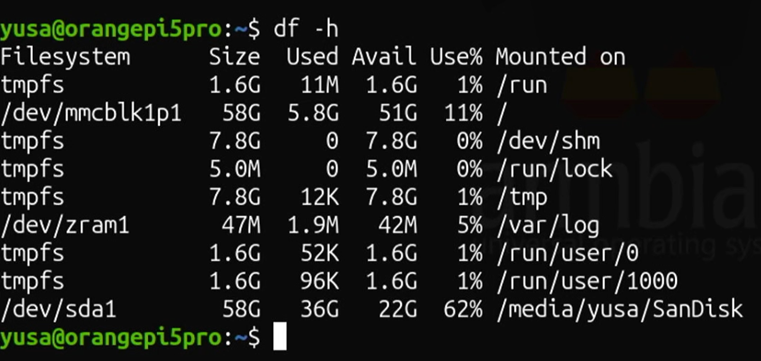
20. Next, run the command “sudo armbian-install”
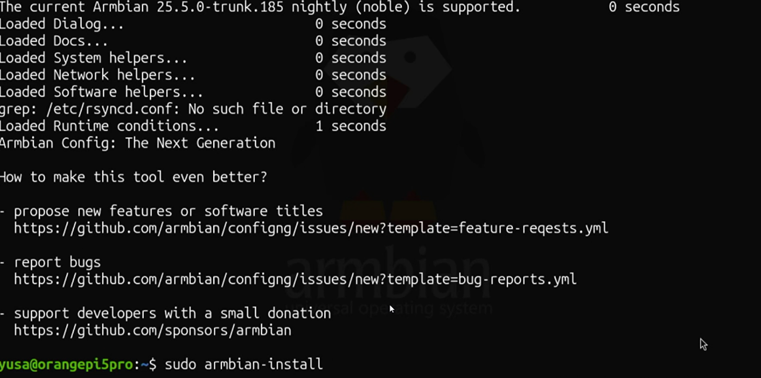
21. On this page, we only need to install the bootloader on the eMMC or MicroSD card. In this example, I will try installing it on the eMMC. Once selected, press the “Enter” key to confirm
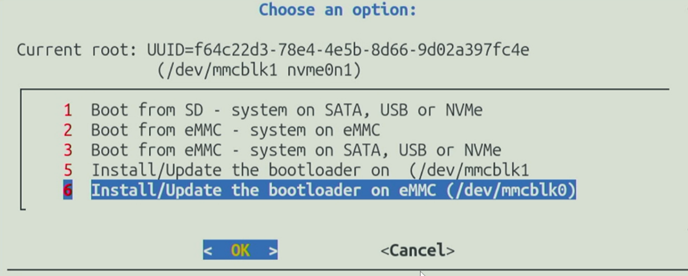
22. A warning message will appear. If you are sure about your choice, press “Yes”
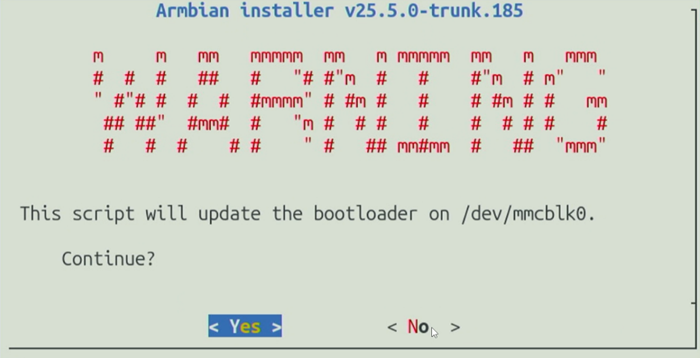
23. The “Writing Bootloader Done” message will appear. Click OK
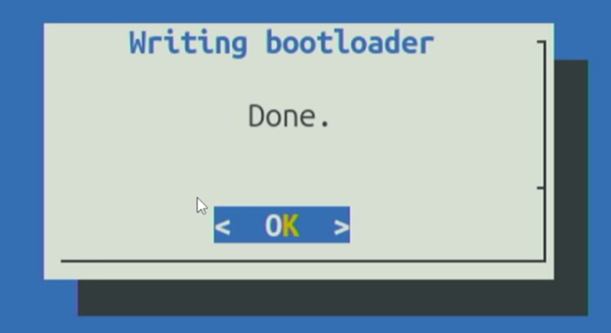
24. Please shut down using the command “sudo shutdown”
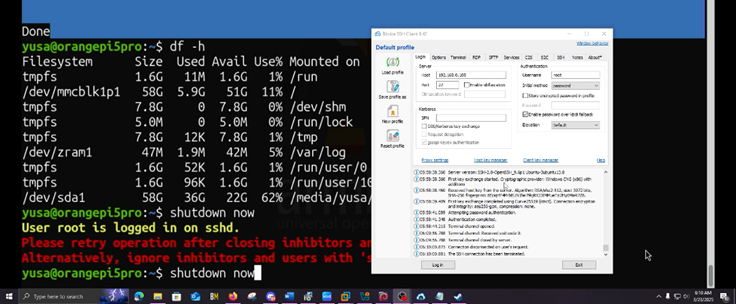
For the Bootloader on MicroSD
25. Insert the MicroSD into the Card Reader and connect it to the PC
26. Open the MiniTool Partition application or a similar application
27. Format the large partition so that the MicroSD can be used again as storage media, then apply. Do not change anything on the empty partition, because that is where the bootloader is located.
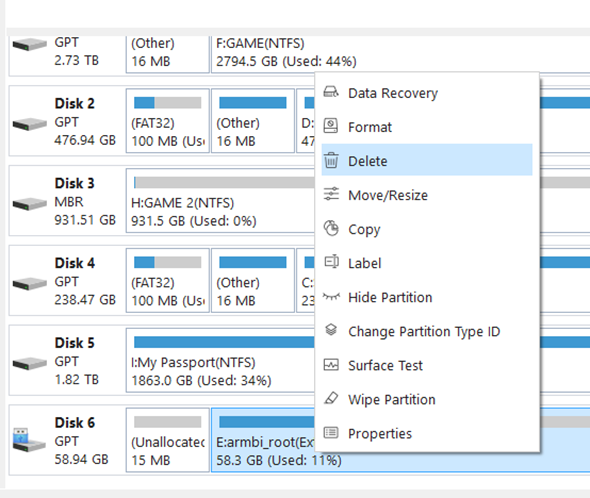
28. This method can also be performed directly on Armbian using Gparted or GNOME Disk
29. Once done, remove the MicroSD card from the computer and insert it into the Orange Pi 5 Pro, then proceed to Step 31
For the Bootloader on eMMC
30. Remove the MicroSD card, then restart the Orange Pi 5 Pro, then proceed to Step 31
31. Once the Orange Pi is powered on, it will display the initial screen. Repeat the initial steps, such as the default command, user account, location, and others
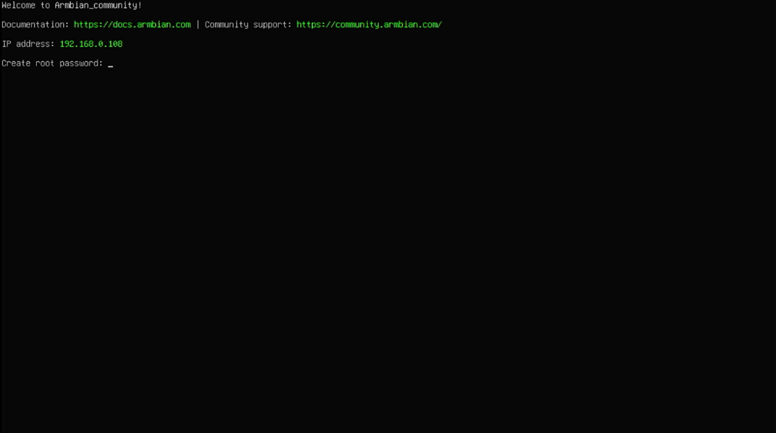
32. If done, try running the command “sudo apt update” again to check if Armbian is running normally
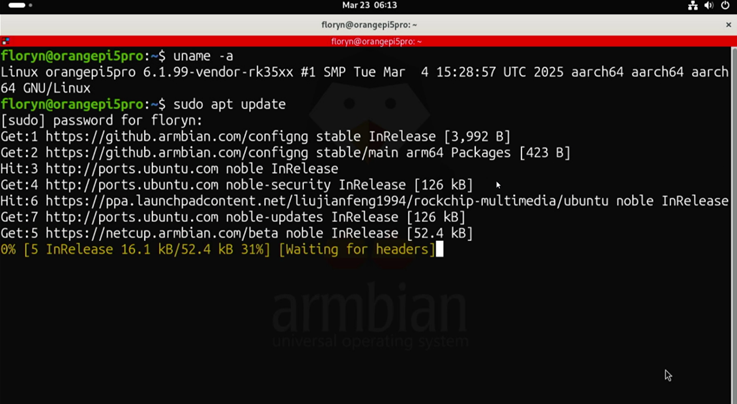
33. Run the command “df -h” and check the mounted “/” directory—voila! Armbian is now running on the NVMe
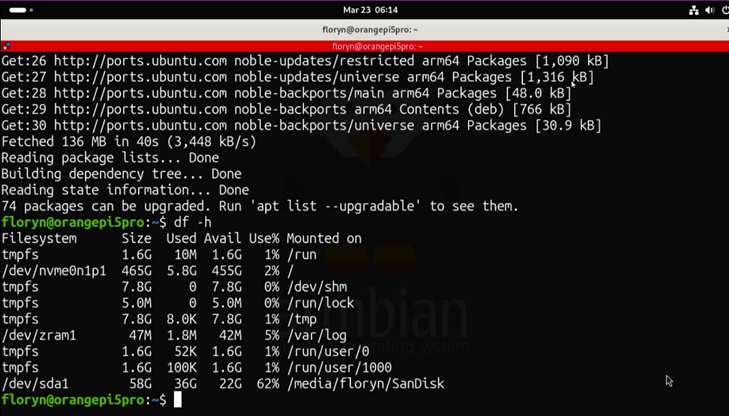
34. Next, check the Disks and Gparted applications; you should see the Lexar NM620 512GB NVMe mounted on the filesystem
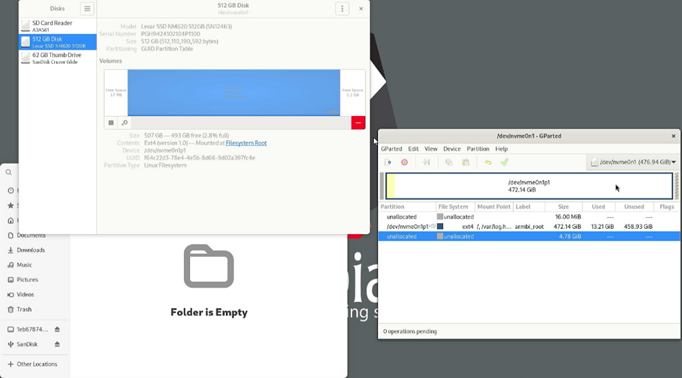
35. Final result
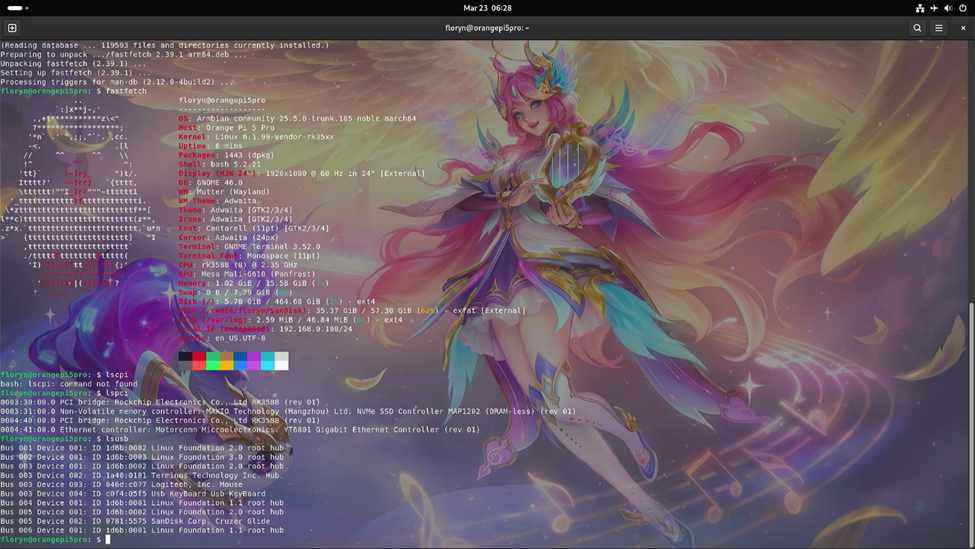
Conclusion
By following this guide, you have successfully installed Armbian 25.5 Trunk Noble GNOME on the NVMe SSD of the Orange Pi 5 Pro in a complete and optimal manner. The combination of a lightweight Ubuntu 24.04-based operating system (Noble Numbat) and the high performance of the Orange Pi 5 Pro single-board computer provides a fast, stable, and flexible computing experience. Whether used as a lightweight Linux desktop, media center, home server, or for IoT projects and software development, Armbian provides solid kernel support and a continuously updated ecosystem. Compared to other operating systems, Armbian offers advantages in resource efficiency, boot speed, and hardware compatibility. If you're looking for the best Linux solution for Rockchip RK3588S-based SBCs, Armbian is definitely worth considering. Don't forget to regularly update your system and explore the other features of Armbian GNOME to maximize your Orange Pi 5 Pro experience.
Thank you for reading this article. We apologize for any errors in presentation or writing.